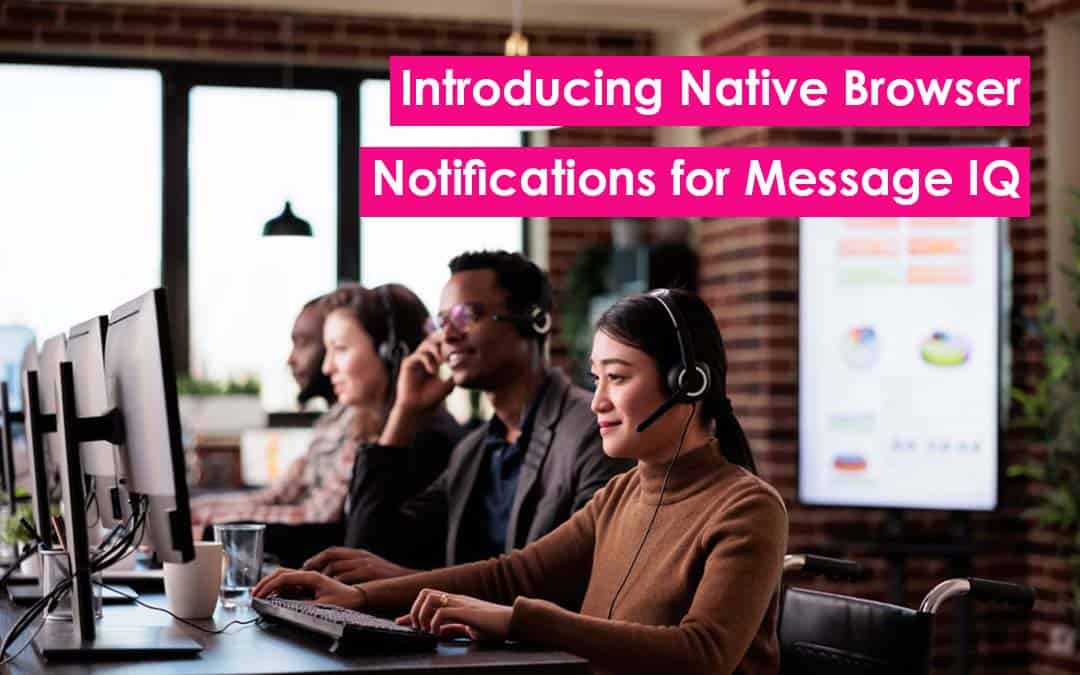Never Miss an SMS: Introducing Native Browser Notifications for Message IQ
Staying on top of customer inquiries is crucial for any business. Message IQ makes managing SMS conversations a breeze, but what if you’re not actively using the platform when a new message arrives? We’re excited to announce a new feature that streamlines your workflow: Native browser notifications.
Seamless Alerts, Streamlined Workflow
With native browser notifications enabled, you’ll receive desktop alerts for new inbound SMS messages, regardless of whether the Message IQ app has focus. This ensures you never miss a customer interaction, even if you’re working in another application.
Informative Alerts at a Glance
The notifications provide a quick summary of the incoming message, including:
- Sender information: Identify who the message is coming from.
- Message preview: Get a glimpse of the message content to understand its urgency.
- Image thumbnail (if applicable): See any visuals included in the message for a more comprehensive picture.
Multiple Message Management
For those busy periods with a flurry of incoming messages, Message IQ won’t overwhelm you. The notification system displays a badge with the number of unread messages, allowing you to prioritize effectively.
Boost Your SMS Management Efficiency
Native browser notifications offer several benefits for businesses using Message IQ:
- Improved Response Times: Respond to customer inquiries faster by being instantly notified of new messages.
- Enhanced Workflow Management: Stay on top of your SMS conversations without constantly switching between applications.
- Increased Customer Satisfaction: Faster response times lead to happier customers.
Getting Started with Browser Notifications
By default, browser notifications are disabled. But, enabling browser notifications for Message IQ is simple. Here’s a quick guide (refer to the links under the User Settings tab for detailed instructions):
- Log in to your Message IQ account.
- Navigate to your account settings.
- Locate the “User Settings” tab.
- Switch the option for “Enable Browser Notifications.”
Additional steps may be needed to configure notifications from within your browser if you haven’t already. Those differ between operating systems. Check out the links to documentation in your Message IQ account.
Message IQ: Your All-in-One SMS Solution
With Message IQ, you can:
- Centralize all your SMS conversations in one user-friendly platform PLUS effortlessly capture all messages on the recipient’s HubSpot Contact record.
- Send and receive SMS messages from HubSpot or the Message IQ app.
- Collaborate with your team by assigning conversations and keeping track of message history.
- Automate HubSpot workflows to streamline communication and improve response times.
- Gain valuable insights with built-in analytics and reporting tools.
Ready to take your SMS communication to the next level? Sign up for a $29/mo Message IQ plan today and experience the benefits of native browser notifications for yourself. There is no ongoing obligation.